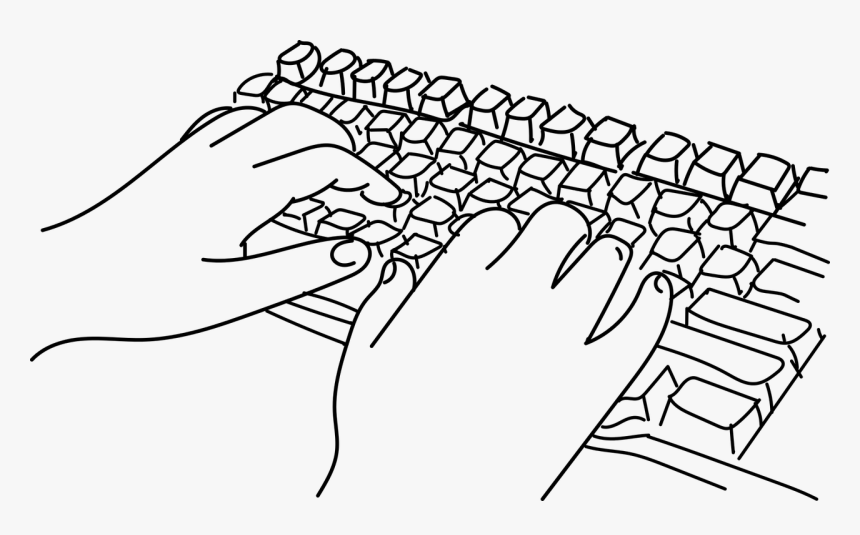For a customer, I was creating a new image based on VMware Horizon Cloud on Azure.
The problem, how easy it sounded (and how easy to fix), was that customer was using other keyboards than we are using. (we had US International keyboard while customer uses German & French) .
And for them it was a problem as the keyboard setting did not work in the remote setting with VMware Blast – Session in the Browser
While there are no settings to configure keyboards in Horizon Cloud, the solution would be logic : VMware DEM (Dynamic Environment Manager).
And with VMware DEM, it makes live easier when it comes to keyboard mappings. When a user has a different keyboard mapping, they only have to set is once!
Unfortunately, it’s still not possible to have keyboards mapped from client to server in a browser session. So whenever such a solution is needed, I would suggest to use something like VMware UEM.
But, how to set your keyboard when you are only using published applications? Well, the most simple solutions is the following:
Create an application (for example Keyboard-French), with Application Path pointing to Windows Powershell: C:\Windows\System32\WindowsPowerShell\v1.0\powershell.exe
And with Advanced Properties to : -command “Set-WinUserLanguageList -Force ‘fr-FR'”
When doing this, you enable an application icon setting your keyboard to French in this instance, they keyboard setting will be saved to your VMware DEM profile!