Welcome to this post of Installation & Enrollment methods.
In order to manage your Linux Device, it must have an agent installed en the device must be enrolled.
To achieve this, there are 2 options:
- Web-based Enrollment
- HUB-bases Enrollement
In the Web-based enrollment, you fill in all the necessary information from the tenant portal, then you download the Intelligent Hub, do the installation and you are done.
With the HUB-Based enrollment, you download the generic Installer of the Intelligent Hub, do the installation of the Intelligent HUB and after that, you do a command line enrollment.
Web-based Enrollment
For the Web-based Enrollment you need:
- Enrollement URL
- Group ID
- Username / Password
For the Web-based enrollment you go to the Enrollment URL, for example : https://<url>/enroll/welcome
There you can enter you’re group-id
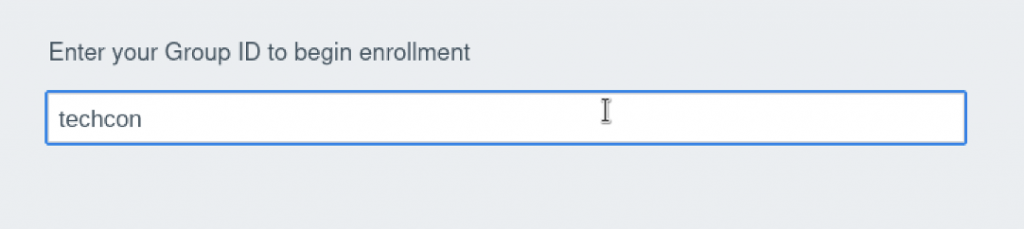
After that, you can login with your credentials:
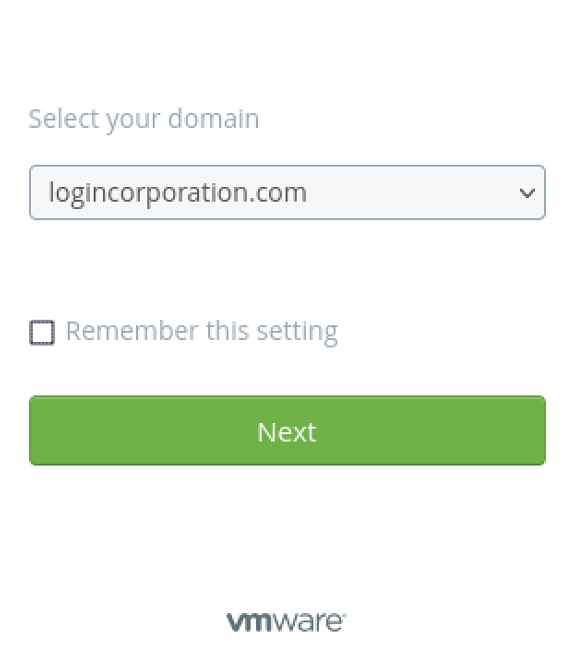
From there, you can choose the installer for the correct architecture :
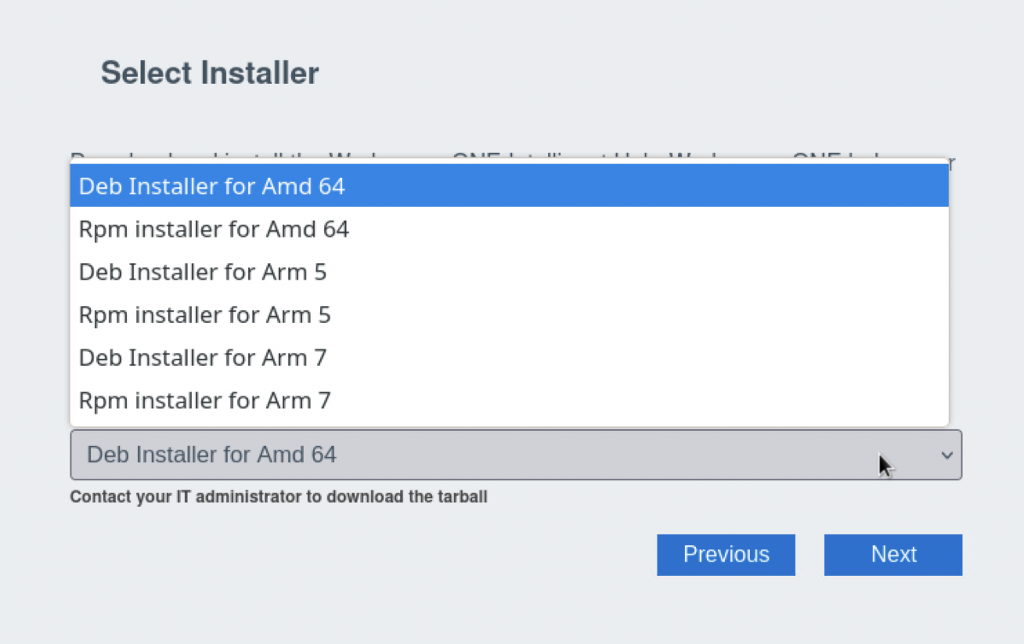
When done, you can download the installer, but what is important, DO close the webbrowser, but do NOT reboot the system.
The reason for closing the browser is that a cookie is being made when the browser closes which has the information needed for the installer to correctly enroll the device. the Cookie is not released / available when the browser is still open.
When rebooting the device after downloading the installer might remove the cookie. So best practice is to close the browser and do not reboot until the installation is done!
When the browser is closed, open a terminal and navigate to the downloads folder (or the folder where you saved the installer)
And install the intelligent HUB by doing : sudo apt install ./com.airwatch.linux.agent.amd64.deb (of course the file is depending one the version/architecture you selected, this example is for this architecture of course)

The Intelligent HUB should be installed now
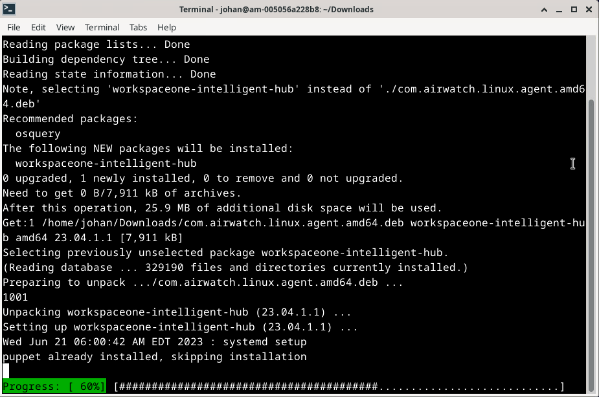
When the installation. is done, it should look like this:
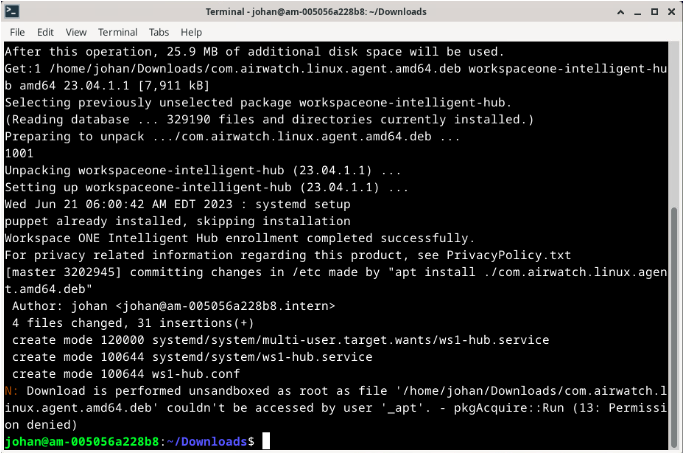
You can do an enrollment check after the installation by doing : ws1HubUtil status –enroll

You’re device is now enrolled 🙂
HUB-based Enrollement
For the Hub-based enrollment, you need to go to : https://my.workspaceone.com
And then go to Products: Workspace ONE Intelligent HUB
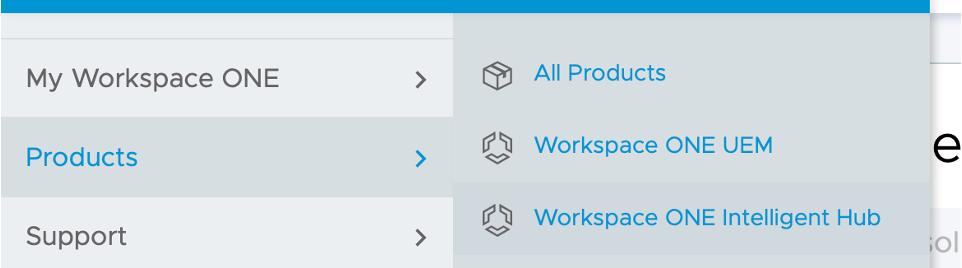
There you can pick the correct installer for the corresponding Architecture:
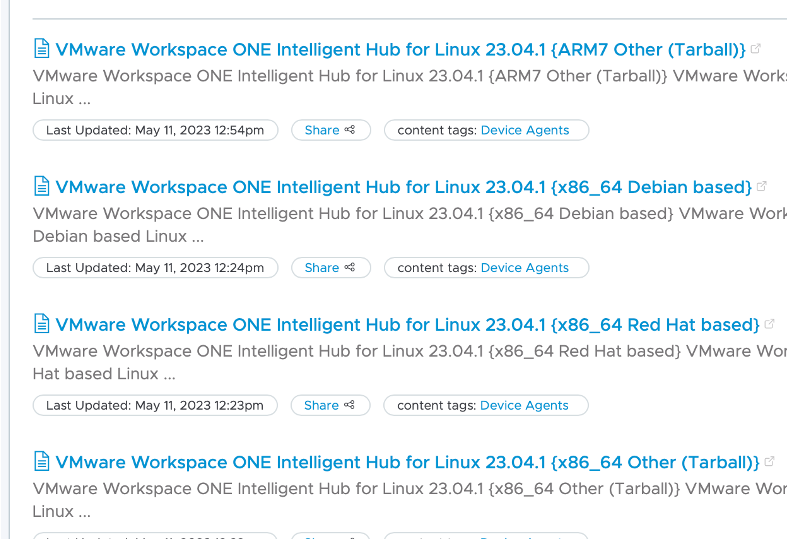
When you have downloaded the correct installer:
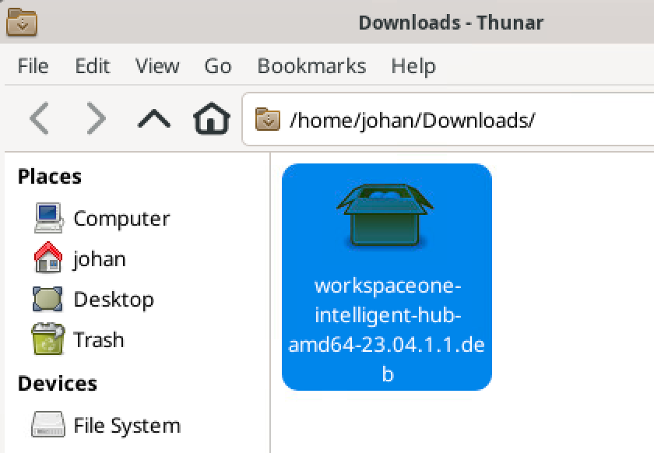
You need to install it prior to the Enrollment process:
So first step : sudo apt install ./workspaceone-intelligent-hub-amd64-23.04.1.1.deb

When the installation of the Intelligent Hub is finished you can go to step 2 and that is the enrollment part.
For that go to /opt/vmware/ws1-hub and type in the following: sudo ./bin/ws1HubUtil enroll –server=<url> –group=<groupname> –user=<username>

When pressing Enter it will ask for the password, you can also give the password as a parameter, but that would be visible on the screen which is less secure.
After this, the enrollment is done!
In the next Part, Part 4 I will discuss Application Deployment